User Activity Report ( Kullanıcı Aktivite Raporlama ) ( Aramalar )
Eylül 30, 2011
Arcmon sunucusu arşivleme ve mönitör detayları ile birlikte bir çok loglama özelliğini gözleyebiliyoruz. User Aktivitelerini incelemeyebileceğimiz User Activity Report üzerinden arama yapılan dış numaralarıda raporlayabilirsiniz. Makelemize geçebiliriz.
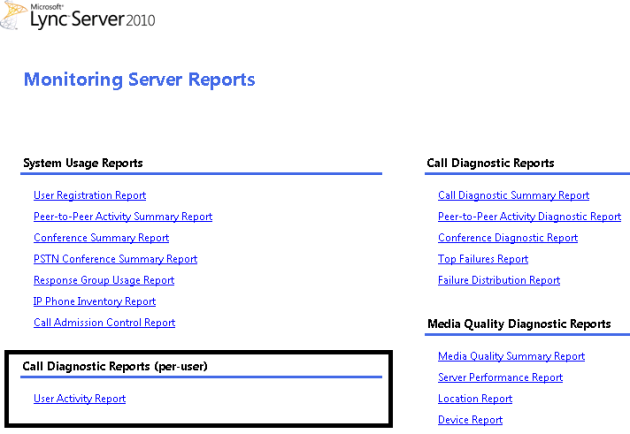

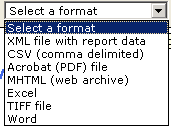
Raporu incelemeye devam edelim.
Instant messaging : Anlık Mesajlaşma Bilgileri
File transfer : Dosya Transfer Bilgileri.
Application sharing : Dosya ve Program Paylaşımları
Audio : Ses Hizmetleri Bilgileri ( iç ve dış aramalar )
Video : Video görüşmeleri.
Topic Last Modified: 2011-02-01
The User Activity Report provides a list of peer-to-peer and conference activities for each of your users.
 Filters
FiltersFilters provide a way for you to return a more finely-targeted set of data or to view the returned data in different ways. For example, the User Activity Report enables you to filter the returned data based on such things as activity type (that is, peer-to-peer sessions or conferencing sessions) or by the user’s SIP address (allowing you to view the activities for one user). You can also choose how data should be grouped. In this case, usages are grouped by hour, day, week, or month.
The following table lists the filters that you can use with the User Activity Report.
User Activity Report Filters
| Name | Description |
|---|---|
| From | Start date/time for the time range. To view data by hours, enter both the start date and time as follows:1/1/2011 1:00 PMIf you do not enter a start time, the report automatically begins at 12:00 AM on the specified day. To view data by day, enter just the date:1/1/2011To view by week or by month, enter a date that falls anywhere within the week or month that you want to view (you do not have to enter the first day of the week or month):1/3/2011Weeks always run from Sunday through Saturday. |
| To | End date/time for the time range. To view data by hours, enter both the end date and time as follows:1/1/2011 1:00 PMIf you do not enter an end time, the report automatically ends at 12:00 AM on the specified day. To view data by day, enter just the date:1/1/2011To view by week or by month, enter a date that falls anywhere within the week or month that you want to view (you do not have to enter the first day of the week or month):1/3/2011Weeks always run from Sunday through Saturday. |
| Activity type | Type of activity. Select one of the following:
|
| Modality | You can only select [All], which shows information for all modalities, including audio, video, instant messaging (IM), and file transfer. |
| Session category | Indicates whether the activity in question succeeded or failed. Select one of the following:
An “expected failure” is a failure that is expected to happen; for example, if a user has set his or her status to Do Not Disturb you would expect any call to that user to fail. An “unexpected failure” is a failure that occurs in what would appear to be an otherwise healthy system. For example, a call should not be terminated if the caller is placed on hold. If that occurs, that would be flagged as an unexpected failure. |
| User URI prefix | SIP address for the user. To view records only for the user Ken Myer you need to enter Ken Myer’s SIP address. For example:sip:kenmyer@litwareinc.com |
 Metrics for Peer-to-Peer Sessions
Metrics for Peer-to-Peer SessionsThe following table lists the information provided in the User Activity Report for peer-to-peer sessions (that is, sessions involving just two participants).
Metrics for Peer-to-Peer Sessions
| Name | Can you sort on this item? | Description |
|---|---|---|
| Detail | No | When you click this item, the report shows you the Peer-to-Peer Session Detail Report for the selected session. |
| From user | Yes | SIP address of the user who initiated the peer-to-peer session. |
| To user | Yes | SIP address of the user who joined the peer-to-peer session. |
| Modalities | Yes | Type of communication used in the session. For example, IM, audio, or file transfer. |
| Invite time | Yes | Date and time the initial invitation to join the peer-to-peer session was sent. |
| Response time | Yes | Date and time that the “To” user accepted the session invitation. |
| End time | Yes | Date and time the peer-to-peer session ended. |
| Diagnostic ID | Yes | Unique identifier (in the form of an ms-diagnostics header) attached to a SIP message that often provides information useful in troubleshooting errors. Diagnostics headers are optional (it is possible to have SIP sessions that do not include these headers), and diagnostic IDs are reported only for sessions that experienced problems of some kind. |
 Metrics for Conferencing Sessions
Metrics for Conferencing SessionsThe following table lists the information provided in the User Activity Report for conferencing sessions (that is, sessions involving three or more participants).
Metrics for Conferencing Sessions
| Name | Can you sort on this item? | Description |
|---|---|---|
| Conference URI | Yes | Unique conference identifier. When you click this item, the report shows you the Conference Detail Report for the selected session. When you expand this item, the report shows you information about the conference participants. For details, see the “Metrics for Conference Participants” section later in this topic. |
| Organizer | Yes | SIP address of the user who organized the conference. |
| Pool | Yes | Name of the Edge Server (if any) used in the conference. |
| Start time | Yes | Date and time that the conference began. |
| End time | Yes | Date and time that the conference ended. |
 Metrics for Conference Participants
Metrics for Conference ParticipantsThe following table lists the information provided in the User Activity Report provides for each participant in a conference.
Metrics for Conference Participants
| Name | Can you sort on this item? | Description |
|---|---|---|
| Role | No | Conference role (for example, Presenter) for the user. |
| Participant | No | SIP address of the user. |
| Connectivity | No | Network connection type. For example “From Internal” for internal connection or “From PSTN” for dial-in users. |
| Join time | No | Date and time that the user joined the conference. |
| Leave time | No | Date and time that the user left the conference. |
| Diagnostic ID | No | Unique identifier (in the form of an ms-diagnostics header) attached to a SIP message that often provides information useful in troubleshooting errors. Diagnostics headers are optional (it is possible to have SIP sessions that do not include these headers), and diagnostic IDs are reported only for sessions that experienced problems of some kind. |